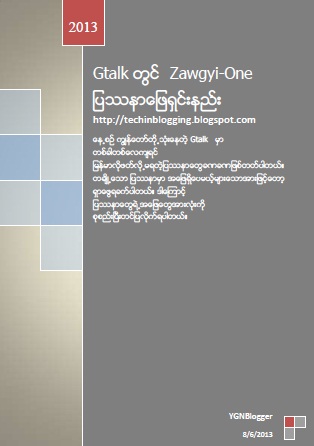မဂၤလာပါ။ Tech in Blogging မွႀကိဳဆိုပါတယ္။ ဒီတစ္ခါေတာ့ ပံုကေန icon ကိုေျပာင္းတဲ့ software ကို full version ျဖစ္ေအာင္ crack နည္းေလးပါ။ လိုလို္မယ္မယ္ crack file ကိုယူထားလိုက္ပါ။
တျခား cracks မ်ားလည္းရွိေသးတယ္ဗ်ာ ... ေအာက္က ႏွစ္သက္ရာကိုယူႏိုင္ပါတယ္ -
Smadav 2013 Rev.9.3
WinRAR 5 (Beta 4)
Adobe Photoshop CS3(Software crack)
Adobe Dreamweaver CS5
Adobe Photoshop CS3 (Serial fix)
WinZip 17.5
Zip Password Tool 2.3
ပိုၿပီး လိုခ်င္ရင္ေတာ့ http://techinblogging.blogspot.com/search/label/Cracks မွာရယူႏိုင္ပါတယ္။ အဆင္ေျပပါေစ။
တတိယေျမာက္သမီးေတာ္: ဆိုဒ္ေအာက္ဆံုးမွာ စာမ်က္ႏွာေလးေတြ ထဲ့ထားတာေတြ ့တယ္ အဲ့ဒါ ဘယ္လိုလုပ္ရတယ္ ဆိုတာေလး ေျပာေပးပါလားရွင္
<div id='footer-column'>ဘာဆက္လုပ္ရမလဲဆုိတာကိုသိခ်င္ရင္ ဆက္ဖတ္ၾကည့္ပါ။
<div class='footer'>
<b:section class='footerA' id='footerA' showaddelement='yes'/></div>
<div class='footer'>
<b:section class='footerB' id='footerB' showaddelement='yes'/></div>
<div class='footer'>
<b:section class='footerC' id='footerC' showaddelement='yes'/></div>
</div>
#footer-column{width:948px;margin:10px auto;padding:10px 6px;overflow:hidden;background:#333;color:#fff;}
.footer{width:306px;margin:0px 5px;padding:0px;overflow:hidden;float:left;}
.footer h2{font-weight:bold;margin:5px;padding:5px 0px;border-bottom:2px dashed #ff0000;color:#fff;}
.footer a{text-decoration:none;font-weight:bold;color:#00fff0;}
.footer a:hover{color:#fff;}
Blogger >> Layout
ရွုပ္သြားမယ္ဆုိတာကိုေတာ့သိပါတယ္။ ရွုပ္မယ္ဆုိရင္ ဒီအဆင့္မတိုင္မီရပ္ဖို႕မွာထားခ်င္ပါတယ္။ သူငယ္ခ်င္းတို႕... သတိနဲ႕သာလုပ္ၾကေတာ့ဗ်ာ။ ကြ်န္ေတာ္ နားလည္သေလာက္..တတ္သေလာက္ရွင္းျပထားပါတယ္။ အားလံုးနားလည္မယ္လုိ႕လည္း ေမွ်ာ္လင့္ထားပါတယ္။ အဆင္ေျပပါေစ။
တျခား Applications မ်ားလည္းရွာေဖြႏိုင္ပါတယ္။ ေအာက္ပါအတုိင္းသင္လိုရာယူလိုက္ပါ။
Viber 1.041 for Nokia
Blogger for Mobile
Tech in Blogging @ Android
ပိုၿပီးလိုခ်င္ရင္ ဒီကိုႏွိပ္ၿပီး ရယူႏုိင္ပါတယ္။ အဆင္ေျပပါေစ။
တျခား cracks မ်ားလည္းရွိေသးတယ္ဗ်ာ ... ေအာက္က ႏွစ္သက္ရာကိုယူႏိုင္ပါတယ္ -
Smadav 2013 Rev.9.3
WinRAR 5 (Beta 4)
Adobe Photoshop CS3(Software crack)
Adobe Dreamweaver CS5
Adobe Photoshop CS3 (Serial fix)
WinZip 17.5
ပိုၿပီး လိုခ်င္ရင္ေတာ့ http://techinblogging.blogspot.com/search/label/Cracks မွာရယူႏိုင္ပါတယ္။ အဆင္ေျပပါေစ။
တျခား cracks မ်ားလည္းရွိေသးတယ္ဗ်ာ ... ေအာက္က ႏွစ္သက္ရာကိုယူႏိုင္ပါတယ္ -
Smadav 2013 Rev.9.3
WinRAR 5 (Beta 4)
Adobe Photoshop CS3(Software crack)
Adobe Dreamweaver CS5
Adobe Photoshop CS3 (Serial fix)
ပိုၿပီး လိုခ်င္ရင္ေတာ့ http://techinblogging.blogspot.com/search/label/Cracks မွာရယူႏိုင္ပါတယ္။ အဆင္ေျပပါေစ။
Editor's tips ►
အေပ်ာ္သက္သက္ပါ။ ဘာမွမထိခိုက္ပါဘူး။ အာမခံပါတယ္။
Editor's tips ►သင့္ဆိုဒ္ေလးေပါ့ေပါ့ပါးပါးျဖင့္ လူအလာမ်ားပါေစဗ်ာ။ ဘာမွမဟုတ္တဲ့ script ေတြေၾကာင့္ Blog site မပ်က္သြားပါေစနဲ႕။
Editor ၏အႀကံေပးခ်က္►
ဒီလိုမ်ိဳးတင္ခ်င္အားျဖင့္ ကိုယ္လည္းလိုလိုမယ္မယ္သံုးလို႕ရတဲ့အျပင္ Blog Template ျပင္တဲ့ မိတ္ေဆြေတြအတြက္လည္း လြယ္ပါတယ္။ Photoshop ကေနသြားရင္ ၾကာဦးမယ္ဗ်ာ။ ဒါနဲ႕ ဒီ Color Code Generator နဲ႕အလွသိပ္မဆင္နဲ႕ဦး http://techinblogging.blogspot.com/2013/04/blogger-site.html မွာသင့္ဆိုဒ္အတြက္ ျမန္ဆန္မယ့္နည္းေလးလည္းဖတ္ၾကည့္ပါဦး။
Editor's desk ►အဲ့ဒီလိုဖ်က္လိုက္ျခင္းျဖင့္ ေကာင္းက်ိဳးကေတာ့ သင့္ blog ဆိုဒ္လည္းေပါ့ပါးသြားပါတယ္။ လာလည္သူေတြအတြက္ အေႏွာင့္အယွက္ကင္းသြားပါၿပီ။ http://techinblogging.blogspot.com/2013/04/blogger-site.html မွာလည္း သင့္ဆုိဒ္ေပါ့ေအာင္လုပ္နည္းေတြဖတ္လုိ႕ရေနၿပီေနာ္။ ဒီဟာက အမ်ားဆံုး google code က script ကိုသံုးတဲ့သူေတြပဲျဖစ္ေနတာပါ။
Editor's desk ►အဲ့ဒါက လက္ကလိမိတဲ့သူေတြအတြက္ပါ။ လာလည္တဲ့သူေတြအတြက္ အေႏွာင့္အယွက္ပ်က္သြားေပမယ့္ သင့္ porn blog site ဟာ Blogger မွ Remove လုပ္သြားပါလိမ့္မယ္။ ကိုယ့္ဘာသာ ကိုယ္ခ်ိန္ၿပီး လုပ္ပါ။ ဆင္ျခင္ေတြးေတာတတ္ပါေစ။
Editor's desk ►
MMS နဲ႕ SMS တို႕ကနည္းလမ္းေဟာင္းျဖစ္ပါတယ္။ သိပ္လည္းအလုပ္မလုပ္ပါဘူး။ iOS ႏွင့္ Android မွာသံုးလွ်င္ ပိုမိုေကာင္းပါတယ္။ Nokia နဲ႕ မလုပ္ပါနဲ႕။ ေႏွးတယ္လို႕ေျပာသံၾကားလို႕ပါ။
 I am YGNBlogger and the founder of Tech in Blogging. I am 9th grade student. I'm now 15 years old. I like blogging and writing posts. Through these, my hobbies are swimming and playing games. I am also interested in driving cars.
I am YGNBlogger and the founder of Tech in Blogging. I am 9th grade student. I'm now 15 years old. I like blogging and writing posts. Through these, my hobbies are swimming and playing games. I am also interested in driving cars.